为了创建一个能够编译出.min.js和.min.d.ts的TypeScript SDK项目,我们需要遵循以下步骤:
- 初始化项目
- 安装必要的依赖
- 编写TypeScript代码
- 配置TypeScript编译器(tsconfig.json)
- 配置构建脚本(例如使用webpack或rollup等打包工具)
- 生成声明文件(.d.ts)
- 压缩代码生成.min.js
于我们需要生成.min.js,通常我们会使用打包工具来打包和压缩代码。同时,TypeScript编译器可以生成声明文件(.d.ts)。
这里我们选择使用rollup作为打包工具,因为它对Tree Shaking和输出多种格式(如ESM、CJS、UMD)支持良好,并且可以方便地生成压缩代码。
步骤1:初始化项目
创建一个新目录,并初始化npm项目。
步骤2:安装依赖
我们需要安装TypeScript、rollup以及相关插件。
步骤3:配置TypeScript
创建tsconfig.json文件,配置TypeScript编译器选项。
步骤4:配置rollup
创建rollup配置文件,配置输入、输出、插件等。
步骤5:编写代码
编写SDK的TypeScript代码。
步骤6:构建
运行rollup构建命令,生成压缩的JS文件和声明文件。
下面我们详细操作:
步骤1:初始化项目
mkdir my-sdk
cd my-sdk
npm init -y
步骤2:安装依赖
# 安装TypeScript
npm install --save-dev typescript
# 安装rollup和相关插件
npm install --save-dev rollup rollup-plugin-typescript2 rollup-plugin-terser @rollup/plugin-node-resolve
# 注意:rollup-plugin-terser用于压缩代码,rollup-plugin-typescript2用于编译TypeScript,@rollup/plugin-node-resolve用于解析node_modules中的模块
步骤3:配置TypeScript
创建tsconfig.json文件:
{
"compilerOptions": {
"target": "ES5",
"module": "ESNext",
"declaration": true,
"outDir": "./dist",
"strict": true,
"moduleResolution": "node",
"esModuleInterop": true,
"skipLibCheck": true,
"forceConsistentCasingInFileNames": true
},
"include": ["src/**/*"],
"exclude": ["node_modules", "dist"]
}
注意:"declaration": true会生成.d.ts声明文件。
步骤4:配置rollup
创建rollup.config.js文件:
import typescript from 'rollup-plugin-typescript2';
import { terser } from 'rollup-plugin-terser';
import { nodeResolve } from '@rollup/plugin-node-resolve';
export default {
input: 'src/index.ts', // 入口文件
output: {
file: 'dist/sdk.min.js', // 输出文件
format: 'umd', // 通用模块定义,同时支持AMD、CommonJS和全局变量
name: 'SDK', // 全局变量名
sourcemap: true // 生成sourcemap
},
plugins: [
nodeResolve(), // 解析node_modules中的模块
typescript({ // TypeScript编译
tsconfig: './tsconfig.json',
useTsconfigDeclarationDir: true // 使用tsconfig中的声明输出目录
}),
terser() // 压缩代码
]
};
步骤5:编写代码
创建src目录,并在其中创建index.ts文件,编写你的SDK代码。例如:
export class GameSDK {
// 示例方法
public init(): void {
console.log('SDK initialized');
}
// 可以添加更多方法
}
步骤6:修改package.json的构建脚本
在package.json中添加build脚本:
"scripts": {
"build": "rollup -c"
}
步骤7:构建
运行构建命令:
npm run build
构建完成后,在dist目录下应该会生成sdk.min.js和sdk.min.js.map(sourcemap文件)以及对应的声明文件(在dist目录下,可能是index.d.ts,具体取决于你的入口文件)。
注意:上面的rollup配置中,我们使用了rollup-plugin-typescript2,它会使用tsconfig.json中的配置,因此声明文件也会由TypeScript编译器生成。默认情况下,声明文件会输出到dist目录(由tsconfig.json中的outDir指定)。
但是,注意rollup的打包过程只会处理JS代码,声明文件是由TypeScript编译器直接生成的。因此,我们实际上会同时有rollup打包生成的JS和TypeScript编译器生成的声明文件。
但是,上面的配置中,TypeScript编译器会将声明文件输出到dist目录,而rollup打包的JS也会输出到dist目录,所以它们会在同一个目录。
补充:生成.min.d.ts
通常,我们不需要对声明文件进行压缩,因为声明文件本身不需要被运行,只需要被TypeScript编译器读取。所以,我们只需要生成普通的.d.ts文件即可。
但是,有时候我们可能希望将所有的声明文件合并为一个文件。可以使用rollup插件如rollup-plugin-dts来打包声明文件。但通常,如果我们的SDK只有一个入口,TypeScript会自动为我们生成一个对应的声明文件。如果有多个模块,可能会生成多个声明文件。如果我们希望合并为一个声明文件,可以考虑使用其他工具。
不过,为了简单起见,我们这里不额外处理声明文件,就使用TypeScript编译器生成的声明文件。
最终文件结构
完成后的项目结构大致如下:
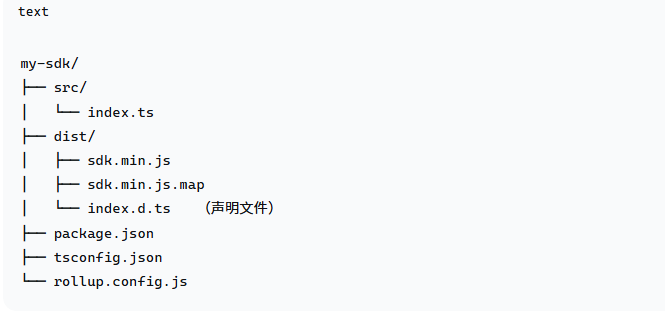
使用SDK
其他开发者可以通过引入dist目录下的sdk.min.js和index.d.ts来使用你的SDK。
将sdk.min.js通过script标签引入,会在全局挂载你设置的name(如SDK)。
或者通过模块引入(如果开发者使用模块系统)。
将index.d.ts放在与sdk.min.js同一目录,或者通过配置TypeScript的typePath来指向声明文件。
注意:如果开发者使用TypeScript,他们需要能够找到声明文件。通常,你可以将声明文件与JS文件一起发布,这样只要在同一目录下,TypeScript会自动获取。
发布
你可以将整个项目发布到npm,或者将dist目录下的文件提供给其他开发者。
如果你发布到npm,其他开发者可以通过npm安装,然后通过import或require引入。
希望这个流程对你有所帮助!
创建 TypeScript SDK 项目实战指南
我将指导你如何创建一个 TypeScript SDK 项目,最终生成 .min.js 和 .min.d.ts 文件。下面是一个完整的实现方案,包括项目设置、构建配置和示例代码。
项目结构和实现思路
- 初始化 TypeScript SDK 项目
- 配置构建工具(Webpack + TSC)
- 编写 SDK 核心代码
- 配置类型声明生成
- 设置压缩和打包流程
- 创建示例使用页面
完整代码实现
下面是完整的项目实现,包括所有必要的文件和配置:
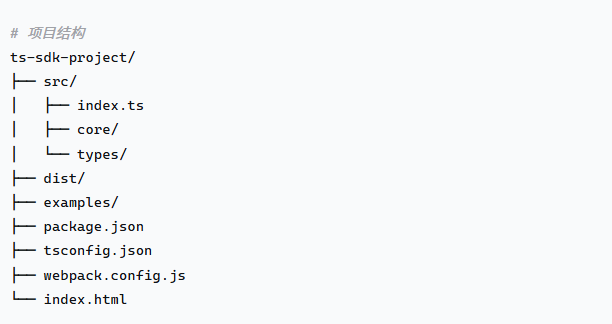
1. package.json
{
"name": "game-platform-sdk",
"version": "1.0.0",
"description": "TypeScript SDK for Game Platform API",
"main": "dist/sdk.min.js",
"types": "dist/sdk.min.d.ts",
"scripts": {
"build": "webpack --mode=production",
"dev": "webpack --mode=development --watch",
"type-check": "tsc --noEmit",
"type-declaration": "tsc --emitDeclarationOnly --declaration --outDir dist"
},
"devDependencies": {
"typescript": "^4.9.5",
"webpack": "^5.88.0",
"webpack-cli": "^5.1.4",
"ts-loader": "^9.4.4",
"terser-webpack-plugin": "^5.3.9",
"html-webpack-plugin": "^5.5.3"
}
}
2. tsconfig.json
{
"compilerOptions": {
"target": "ES5",
"module": "ESNext",
"lib": ["DOM", "ES6"],
"declaration": true,
"outDir": "./dist",
"strict": true,
"esModuleInterop": true,
"skipLibCheck": true,
"forceConsistentCasingInFileNames": true,
"moduleResolution": "node"
},
"include": ["src/**/*"],
"exclude": ["node_modules", "dist", "examples"]
}
3. webpack.config.js
const TerserPlugin = require('terser-webpack-plugin');
const path = require('path');
module.exports = (env, argv) => {
const isProduction = argv.mode === 'production';
return {
entry: './src/index.ts',
output: {
path: path.resolve(__dirname, 'dist'),
filename: isProduction ? 'sdk.min.js' : 'sdk.js',
library: 'GamePlatformSDK',
libraryTarget: 'umd',
globalObject: 'this',
clean: true
},
resolve: {
extensions: ['.ts', '.js']
},
module: {
rules: [
{
test: /\.ts$/,
use: 'ts-loader',
exclude: /node_modules/
}
]
},
optimization: {
minimize: isProduction,
minimizer: [
new TerserPlugin({
terserOptions: {
format: {
comments: false
}
},
extractComments: false
})
]
},
devtool: isProduction ? false : 'source-map'
};
};
4. SDK 核心代码 (src/index.ts)
// 类型定义
export interface User {
id: string;
username: string;
avatar?: string;
}
export interface GameData {
score: number;
level: number;
achievements: string[];
}
export interface PlatformConfig {
apiKey: string;
debug?: boolean;
version?: string;
}
// 游戏平台SDK主类
class GamePlatformSDK {
private apiKey: string;
private debug: boolean;
private version: string;
private isInitialized: boolean = false;
constructor(config: PlatformConfig) {
this.apiKey = config.apiKey;
this.debug = config.debug || false;
this.version = config.version || '1.0.0';
}
/**
* 初始化SDK
*/
async initialize(): Promise<boolean> {
try {
// 模拟API调用
if (this.debug) {
console.log(`Initializing SDK v${this.version} with API key: ${this.apiKey}`);
}
// 这里应该是实际的平台API验证
await this.validateApiKey();
this.isInitialized = true;
if (this.debug) {
console.log('SDK initialized successfully');
}
return true;
} catch (error) {
console.error('Failed to initialize SDK:', error);
return false;
}
}
/**
* 验证API密钥
*/
private async validateApiKey(): Promise<void> {
// 模拟API验证
return new Promise((resolve, reject) => {
setTimeout(() => {
if (this.apiKey && this.apiKey.length > 10) {
resolve();
} else {
reject(new Error('Invalid API key'));
}
}, 500);
});
}
/**
* 获取用户信息
*/
async getUserInfo(userId: string): Promise<User> {
this.checkInitialized();
// 模拟API调用
return new Promise((resolve) => {
setTimeout(() => {
resolve({
id: userId,
username: `user_${userId}`,
avatar: `https://api.example.com/avatars/${userId}.png`
});
}, 300);
});
}
/**
* 提交游戏成绩
*/
async submitScore(score: number): Promise<boolean> {
this.checkInitialized();
// 模拟API调用
return new Promise((resolve) => {
setTimeout(() => {
if (this.debug) {
console.log(`Score submitted: ${score}`);
}
resolve(true);
}, 400);
});
}
/**
* 获取游戏数据
*/
async getGameData(): Promise<GameData> {
this.checkInitialized();
// 模拟API调用
return new Promise((resolve) => {
setTimeout(() => {
resolve({
score: 1000,
level: 5,
achievements: ['First Win', 'Speed Runner', 'Completionist']
});
}, 400);
});
}
/**
* 检查SDK是否初始化
*/
private checkInitialized(): void {
if (!this.isInitialized) {
throw new Error('SDK is not initialized. Call initialize() first.');
}
}
/**
* 显示平台UI
*/
showPlatformUI(): void {
this.checkInitialized();
// 创建模拟UI元素
const overlay = document.createElement('div');
overlay.style.position = 'fixed';
overlay.style.top = '0';
overlay.style.right = '0';
overlay.style.width = '300px';
overlay.style.height = '100%';
overlay.style.background = 'white';
overlay.style.boxShadow = '-2px 0 10px rgba(0,0,0,0.2)';
overlay.style.zIndex = '10000';
overlay.style.padding = '20px';
overlay.style.overflowY = 'auto';
overlay.innerHTML = `
<h2>Game Platform</h2>
<div id="sdk-content">
<p>Welcome to the game platform!</p>
<button id="sdk-close" style="position: absolute; top: 10px; right: 10px;">X</button>
<div id="user-data">Loading user data...</div>
</div>
`;
document.body.appendChild(overlay);
// 添加关闭按钮事件
const closeBtn = document.getElementById('sdk-close');
if (closeBtn) {
closeBtn.addEventListener('click', () => {
document.body.removeChild(overlay);
});
}
// 加载用户数据
this.getUserInfo('12345').then(user => {
const userDataEl = document.getElementById('user-data');
if (userDataEl) {
userDataEl.innerHTML = `
<h3>User Info</h3>
<p><strong>ID:</strong> ${user.id}</p>
<p><strong>Username:</strong> ${user.username}</p>
`;
}
});
}
}
// 导出SDK实例创建函数
export function createSDK(config: PlatformConfig): GamePlatformSDK {
return new GamePlatformSDK(config);
}
// 默认导出
export default GamePlatformSDK;
5. 构建和生成类型声明
在 package.json 中我们已经添加了构建脚本,执行以下命令:
# 安装依赖
npm install
# 生成压缩的JS文件
npm run build
# 生成类型声明文件
npm run type-declaration
6. 示例页面 (index.html)
<!DOCTYPE html>
<html lang="en">
<head>
<meta charset="UTF-8">
<meta name="viewport" content="width=device-width, initial-scale=1.0">
<title>Game Platform SDK Example</title>
<style>
body {
font-family: Arial, sans-serif;
max-width: 800px;
margin: 0 auto;
padding: 20px;
background-color: #f5f5f5;
}
.container {
background: white;
padding: 20px;
border-radius: 8px;
box-shadow: 0 2px 10px rgba(0,0,0,0.1);
}
h1 {
color: #333;
}
.btn {
background-color: #4CAF50;
border: none;
color: white;
padding: 10px 20px;
text-align: center;
text-decoration: none;
display: inline-block;
font-size: 16px;
margin: 10px 5px;
cursor: pointer;
border-radius: 4px;
transition: background-color 0.3s;
}
.btn:hover {
background-color: #45a049;
}
.btn-secondary {
background-color: #008CBA;
}
.btn-secondary:hover {
background-color: #007B9A;
}
.log {
background-color: #f8f8f8;
border-left: 4px solid #4CAF50;
padding: 10px;
margin-top: 20px;
font-family: monospace;
white-space: pre-wrap;
max-height: 200px;
overflow-y: auto;
}
</style>
</head>
<body>
<div class="container">
<h1>Game Platform SDK Demo</h1>
<p>This demo shows how to use the Game Platform SDK in a web application.</p>
<div>
<button id="initBtn" class="btn">Initialize SDK</button>
<button id="userBtn" class="btn" disabled>Get User Info</button>
<button id="scoreBtn" class="btn" disabled>Submit Score</button>
<button id="dataBtn" class="btn" disabled>Get Game Data</button>
<button id="uiBtn" class="btn" disabled>Show Platform UI</button>
</div>
<div id="output" class="log">SDK output will appear here...</div>
</div>
<!-- 加载SDK -->
<script src="./dist/sdk.min.js"></script>
<script>
// 使用SDK
const sdk = new GamePlatformSDK.GamePlatformSDK({
apiKey: 'my_secret_api_key_12345',
debug: true
});
const outputEl = document.getElementById('output');
const initBtn = document.getElementById('initBtn');
const userBtn = document.getElementById('userBtn');
const scoreBtn = document.getElementById('scoreBtn');
const dataBtn = document.getElementById('dataBtn');
const uiBtn = document.getElementById('uiBtn');
function log(message) {
outputEl.textContent += message + '\n';
outputEl.scrollTop = outputEl.scrollHeight;
}
initBtn.addEventListener('click', async () => {
log('Initializing SDK...');
const success = await sdk.initialize();
if (success) {
log('SDK initialized successfully!');
userBtn.disabled = false;
scoreBtn.disabled = false;
dataBtn.disabled = false;
uiBtn.disabled = false;
} else {
log('Failed to initialize SDK.');
}
});
userBtn.addEventListener('click', async () => {
log('Getting user info...');
try {
const user = await sdk.getUserInfo('12345');
log(`User info: ${JSON.stringify(user, null, 2)}`);
} catch (error) {
log(`Error: ${error.message}`);
}
});
scoreBtn.addEventListener('click', async () => {
const score = Math.floor(Math.random() * 1000);
log(`Submitting score: ${score}`);
try {
const success = await sdk.submitScore(score);
log(`Score submission ${success ? 'successful' : 'failed'}`);
} catch (error) {
log(`Error: ${error.message}`);
}
});
dataBtn.addEventListener('click', async () => {
log('Getting game data...');
try {
const gameData = await sdk.getGameData();
log(`Game data: ${JSON.stringify(gameData, null, 2)}`);
} catch (error) {
log(`Error: ${error.message}`);
}
});
uiBtn.addEventListener('click', () => {
log('Showing platform UI...');
try {
sdk.showPlatformUI();
log('Platform UI displayed');
} catch (error) {
log(`Error: ${error.message}`);
}
});
</script>
</body>
</html>
使用说明
按照上面的文件结构创建项目
- 运行 npm install 安装依赖
- 运行 npm run build 构建压缩的 SDK 文件
- 运行 npm run type-declaration 生成类型声明文件
- 打开 index.html 查看示例使用情况
- 发布SDK
发布时,你只需要将以下文件提供给其他开发者:
dist/sdk.min.js - 压缩后的SDK代码
dist/sdk.min.d.ts - TypeScript类型声明文件
其他开发者可以通过script标签引入SDK,或者通过模块加载器使用,同时可以获得完整的TypeScript类型支持。
这个实现提供了完整的SDK开发工作流程,包括类型安全、压缩打包和示例使用。你可以根据实际游戏平台的API需求扩展SDK的功能。